Since I “crossed over” to an Android phone for the first time after using iPhones for several years, I have had the pleasure of rediscovering how to configure my phone to do everything I always took for granted. One thing that surprised me is that my Exchange contacts showed up in my phone app, although I had disabled their synchronization.
In my case I was using the Gmail app, but almost every app that provides a synchronization account of any kind (such as BlueMail or DAVdroid) exhibits the same behavior that seems weird if you’re used to iOS: contacts will show up on your phone regardless of whether you chose to synchronize them. Whereas iOS has a very binary view of synchronization accounts – contacts are either synced or do not appear at all – Android will just give you the option to keep your contacts synced with your account, or just let them sit there.
My contact list is updated using CardDAV with another account, so I didn’t want Exchange interfering with my list. Fortunately, I discovered that it is possible to remove all the contacts present on my phone, which only was a valid solution because I did not have any locally stored contacts. Here’s what I did to solve the issue:
Remove synced contacts from Android
These instructions apply to Android 6.0.1 and might not work for newer versions.
Huge warning: this will remove all locally stored contacts from your phone. Make sure to back them up first, so you can get as irresponsible and reckless as possible.
- Set up your Exchange account
- Go to Settings > Accounts > Exchange > (Your account)
- Disable the Contacts synchronization
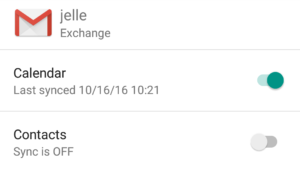
- Go back to Settings > Apps
- Open the overflow icon in the top right and tap Show system
- Scroll down to the Contacts Storage app and tap it
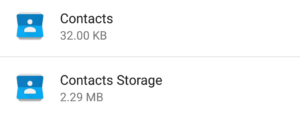
- Tap Storage
- Tap Clear Data
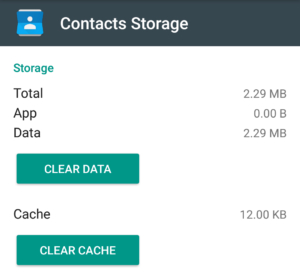
- Pray (optional)
The next time you open either your Contacts or Phone app, it kicks off a sync job and your contacts list is rebuilt using only the accounts with enabled synchronization. Awesome.